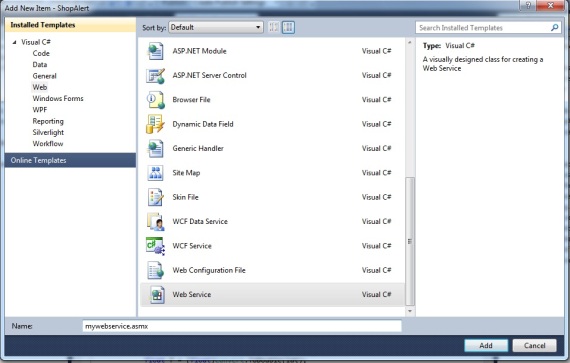I am not a big fan of Apple products, but it is always worth taking a look at their new products, the Apple Watch (curiously it isn’t named iWatch) enables NFC payment with any of it’s connected devices (including earlier versions of the iPhone). This article paints a portrait of the brand new watch made by Apple.
20 Feb
Why Facebook Dropped $19B On WhatsApp: Reach Into Europe, Emerging Markets
You may wonder why Facebook spent $19 billions (yes yes billions) to buy Whatsapp.
1 Oct
[Android] How To : Create a simple web radio client
This tutorial is about creating a simple app that plays an internet radio station on Android.
The first thing that we have to do is to set our play/ pause buttons and create a webview to show the title and the album cover of the song playing. I think that does not nead a deep explanation, here’s the XML layout:
10 Jul
Android Google Maps Tutorial Part 1. Basic Development.
A very Good tutorial about google Maps Api integration by Mir
This tutorial is first of the detailed tutorial that am planning to write. Some short details about my development environment.
- Windows 7 Professional
- Android 2.3.3(API10)
- Google APIs (Google Inc)-API Level 10. (Create AVD of this API)
- Eclipse Classic version 3.7.0
Before we start with the development of our first Google Maps Application for Android. We need to get Google Maps Api Key. I have made it very simple to get the key. Follow the link.
Perform all the steps in the above link and get the key. When we have the key than we will proceed will our development of Google Maps Application for Android.
Start a new Android Project, when prompted for SDK selection
Select Google APIs Platform 2.3.3 API level 10, and move next. When the project has been created. Open your MainActivity.java file. In my case I have named it GooglemapsActivity.java. Import the following.
Now change the line
View original post 690 more words
18 Apr
How To: Get Latitude and Longitude from approximate position (CellID,LAC,MNC,MCC)
Using approximate position to get latitude and longitude.The code is written in C#.net
When you don’t have exact GPS position (latitude and longitude) you may have the approximate position on a phone, you need to have the CellId,Lac, MNC,MCC.
once you have these four parameters you can use either GoogleMaps Api or OpenCellId to get the latitude and longitude from an approximate position.
In this tutorial we use GoogeMaps Api, the next tutorial will be About OpenCellId.
Most of the source code is from this french BlogPost
Add this class to your project:
7 Apr
How to: communicate between ASP.net webservice and android app using Ksoap2
Using Ksoap2 to communicate between ASMX webservice and android.
Hi all, in this little tutorial I’ll show a step by step method to call an ASP.net asmx web service from an android application, and get simple data (a string in our example), we are going to use Ksoap2 library to link the two sides, so, let’s begin 🙂
first of all, create your asmx web service, in my case I’ve hosted it in my asp.net web application, in the root of your application->right click->add new item->webservice
14 Aug
LINQ to Entities does not recognize the method Last()
Solve the error LINQ to Entities does not recognize the method Last().
Hi all, in this post I will show you how to resolve a little problem when using ADO.net entity framework
Details of the problem: when trying to use the method last() to have the last record in the database table using thi code :
databaseEntities db = new databaseEntities(); UserSet user = new UserSet(); user = (from e1 in db.UserSet select e1).Last();
it throws an exception that says :
LINQ to Entities does not recognize the method ‘Myapp.UserSet Last[UserSet](System.Linq.IQueryable`1[Myapp.UserSet])’ method, and this method cannot be translated into a store expression.
Solution:
replace the instruction : user = (from e1 in db.UserSet select e1).Last(); with user = (from e1 in db.UserSet select e1).ToList().Last(); and it will work properly
Hope that was helpful.
6 Aug
ASP.NET : HTTP Error 404.3 – Not Found
How to solve the error ASP.NET : HTTP Error 404.3 – Not Found
I’m starting the first post by giving a solution to an issue that I faced when installing Visual Studio and IIS 7 in my new laptop, and trying to run my ASP.net web application.
Error Details : HTTP Error 404.3 – Not Found
The page you are requesting cannot be served because of the extension configuration. If the page is a script, add a handler. If the file should be downloaded, add a MIME map.
This error happens when you install IIS after Visual studio, so you have to configure ASP.net with IIS.
Solution: to solve this issue, you may use Aspnet_regiis.exe (ASP.net IIS registration tool, more info here), to do this, follow these steps:
- find the path where aspnet_regiis.exe is situated, it should be situdated here :
C:\Windows\Microsoft.NET\Framework\v4.0.30319 - run cmd as an administrator and run aspnet_regiis.exe by typing this command line :
C:\Windows\Microsoft.NET\Framework\v4.0.30319\aspnet_regiis -i
(the option -i installs the current version of ASP.NET and configure IIS to use it) - Run your web application again, that should work properly
Hope that was helpful.